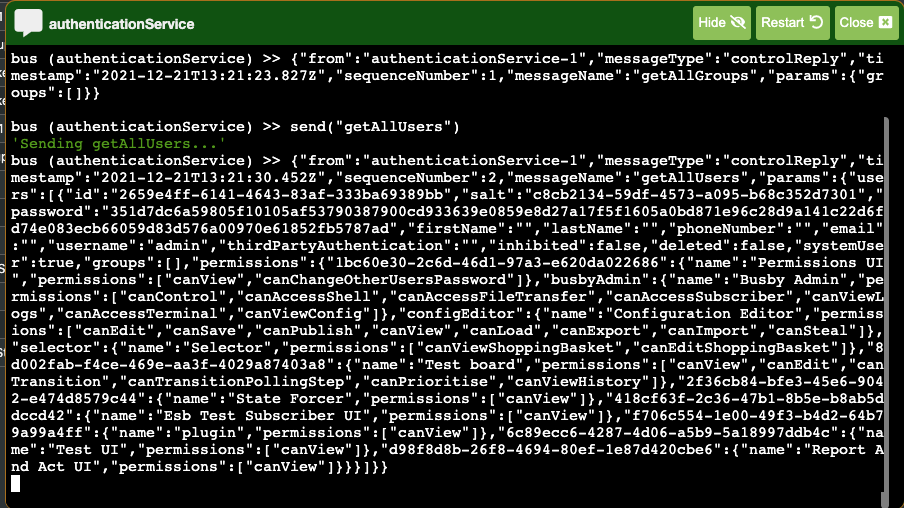¶ Busby Admin UI
The Busby Admin UI is used to view the status of all servers and services in a Busby system, along with performing some administrative and debugging tasks. It is accessed on HTTP port 5000 or HTTPS port 8443 on Busby core servers.
Any users with the correct network access can view the Busby Admin UI, but only users with the correct permissions can perform certain action.
The Ui is divided into 2 sections, the service list panel and the detail panel.
¶ Service List Panel
The service list panel shows a list of all services and service providers in the Busby system, and their statuses, grouped by host.
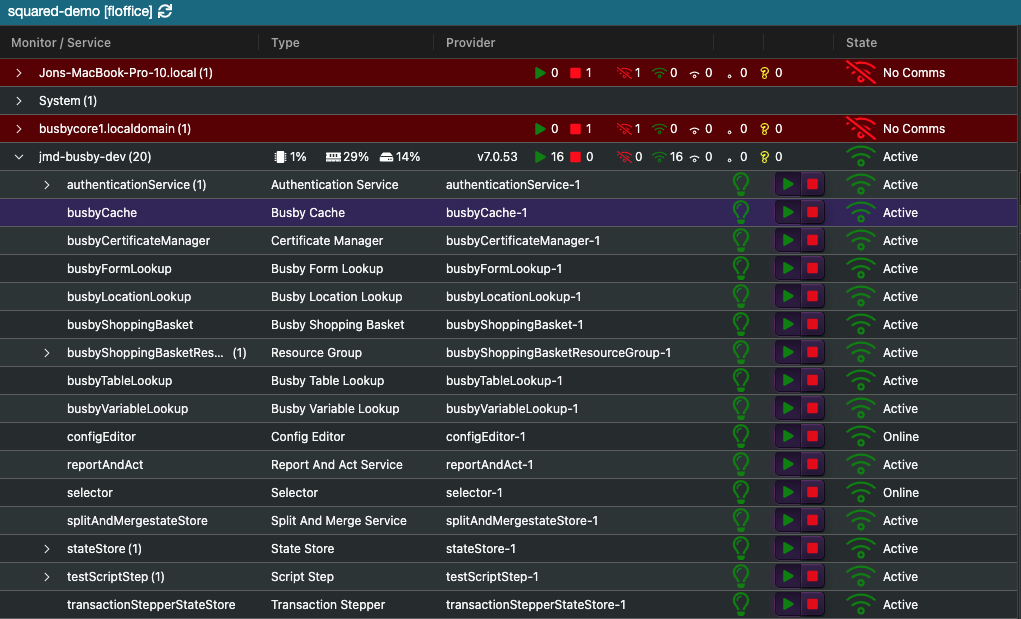
The system row is not associated with a specific host, but shows the status of all the providers of the directory service in the system.
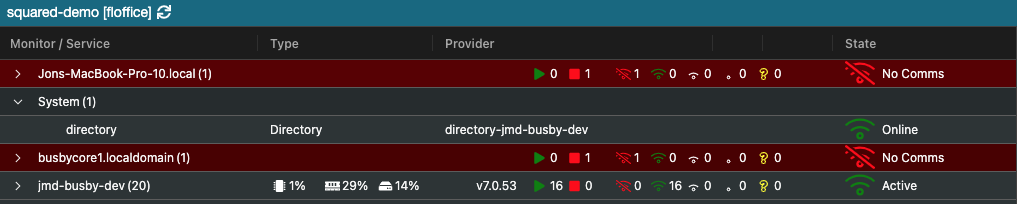
All other rows are associated with specific hosts in the Busby system. Their status is obtained from the Busby Monitor service running on that host. The following table describes the symbols used to show the service provider status:
| Symbol | Description |
|---|---|
 |
Service has been requested to be started |
 |
Service has been requested to be stopped |
 |
Service is running and provider is in active or online state |
 |
Service is running and provider is in standby state |
 |
No comms with service |
 |
Unknown service state |
 <number> |
Number of services running on this host |
 <number> |
Number of services stopped on this host |
¶ Host Inspector
Clicking on a host brings up the host inspector in the detail panel.

There are several buttons available. Clicking them brings up more information.
¶ History
 The history button shows the status change history of the Monitor service on this host.
The history button shows the status change history of the Monitor service on this host.
¶ Config
The Config button allows for the viewing of the current configuration, and previous versions of the configuration, for the Monitor service on this host, in JSON form.
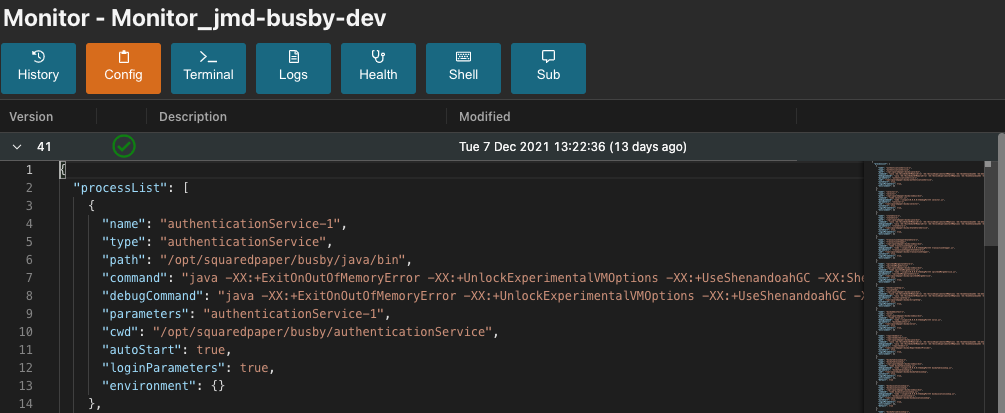
This configuration is view only, and is designed to see the currently running configuration, without needing to go the configuration editor.
¶ Terminal
The Terminal buttons allows for interacting with the Monitor service on that host, for debugging and maintenance purposes. Typing '?' and pressing enter lists possible commands.
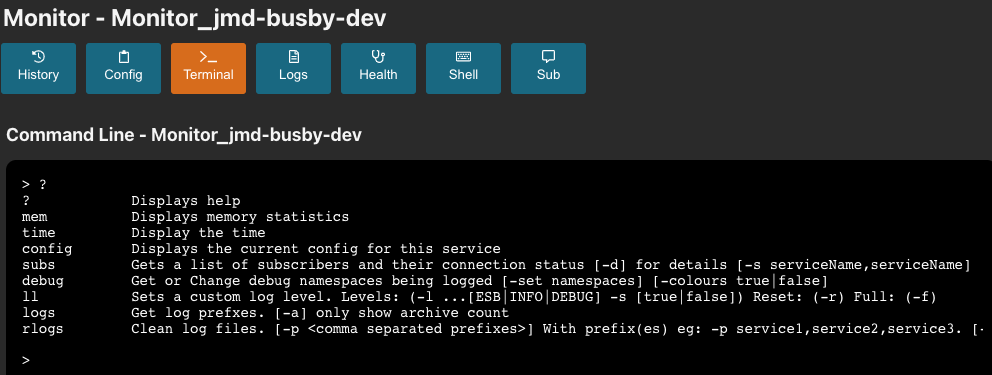
¶ Logs
The Logs button allows for viewing or downloading any logs from the /var/log/squaredpaper directory on that host.
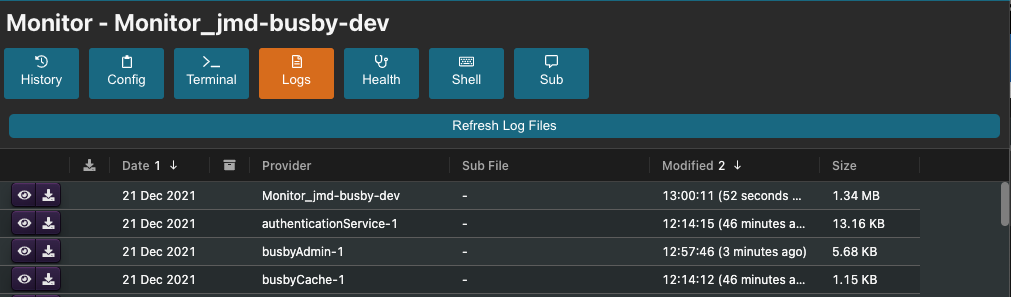
Clicking on the eye icon opens up a log viewer window for that file. It uses an instance of less, see here for information on interacting with the log file.
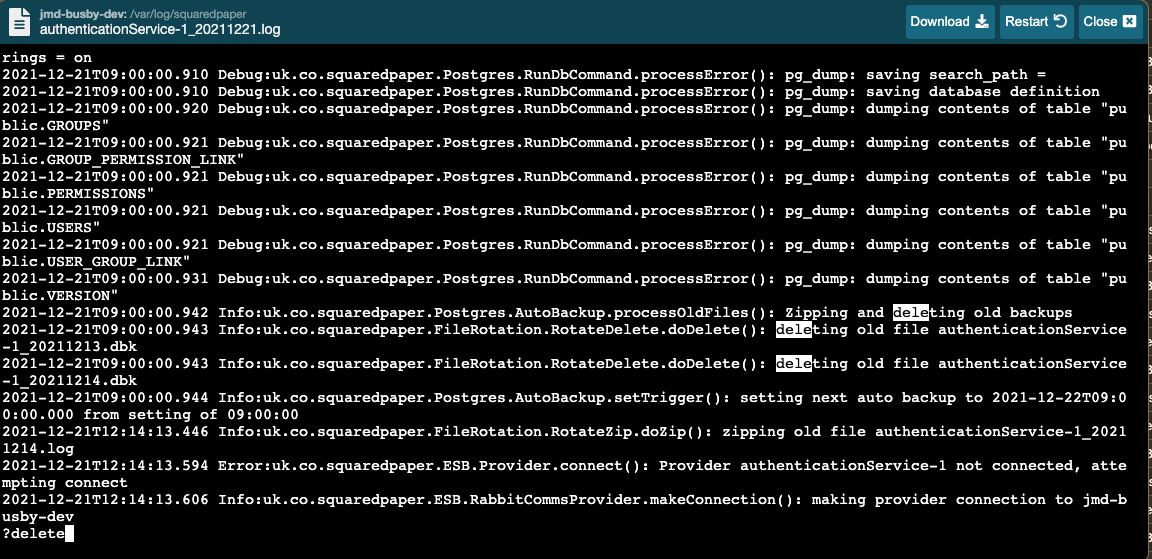
Clicking the download icon downloads that file to the local computer.
¶ Health
The Health button shows some information about that Busby host, e.g. memory usage, CPU usage etc.
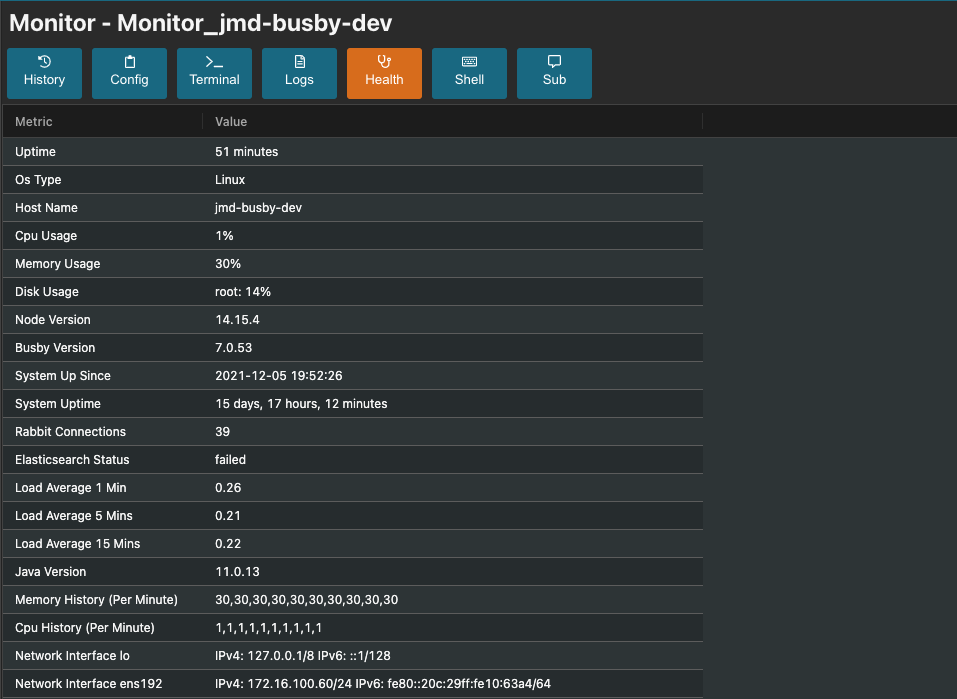
¶ Shell
The Shell button brings up a shell terminal to that Busby host. This is useful when SSH access is not available remotely.
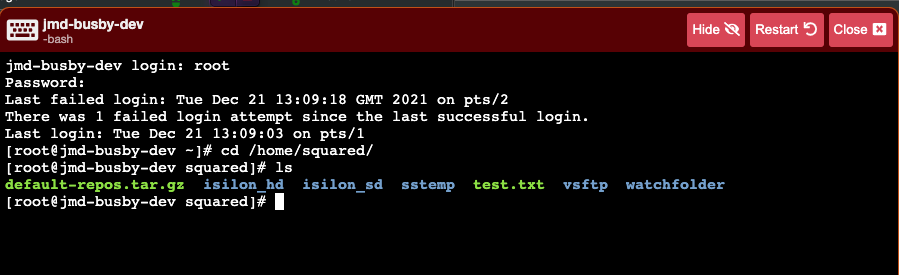
¶ Sub
The Sub button brings up an ESB subscriber to the Monitor service on that host. This is useful for sending debug messages to the service.
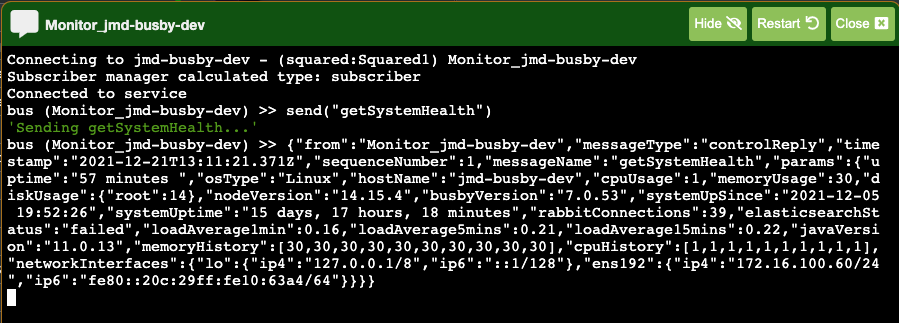
¶ Service Inspector
Clicking on a service brings up the service inspector in the detail panel.
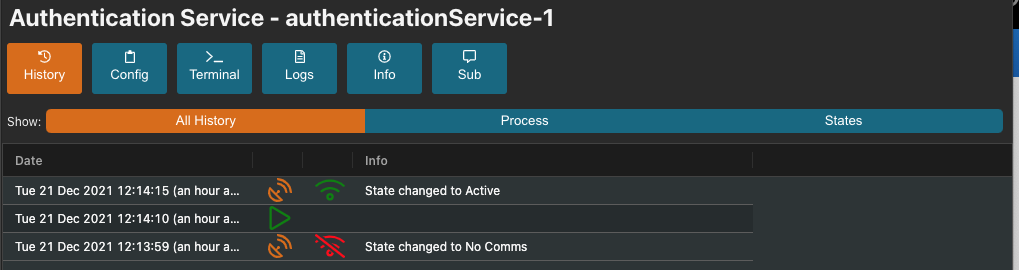
There are several buttons available. Clicking them brings up more information.
¶ History
 The history button shows the status change history of the service on this host.
The history button shows the status change history of the service on this host.
¶ Config
The Config button allows for the viewing of the current configuration, and previous versions of the configuration, for the service on this host, in JSON form.
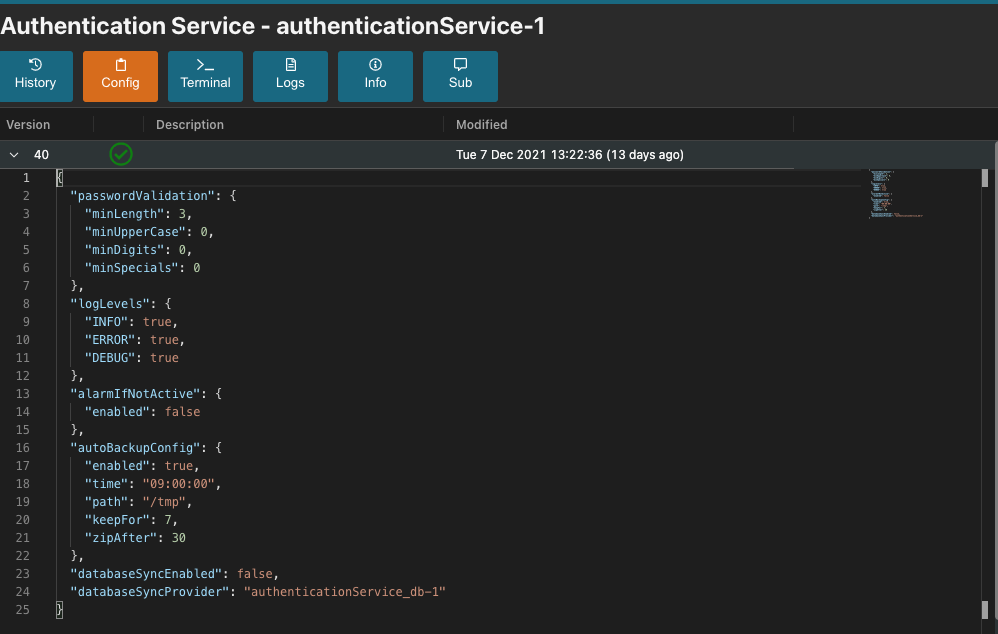
This configuration is view only, and is designed to see the currently running configuration, without needing to go the configuration editor.
¶ Terminal
The Terminal buttons allows for interacting with the service on that host, for debugging and maintenance purposes. Typing '?' and pressing enter lists possible commands.
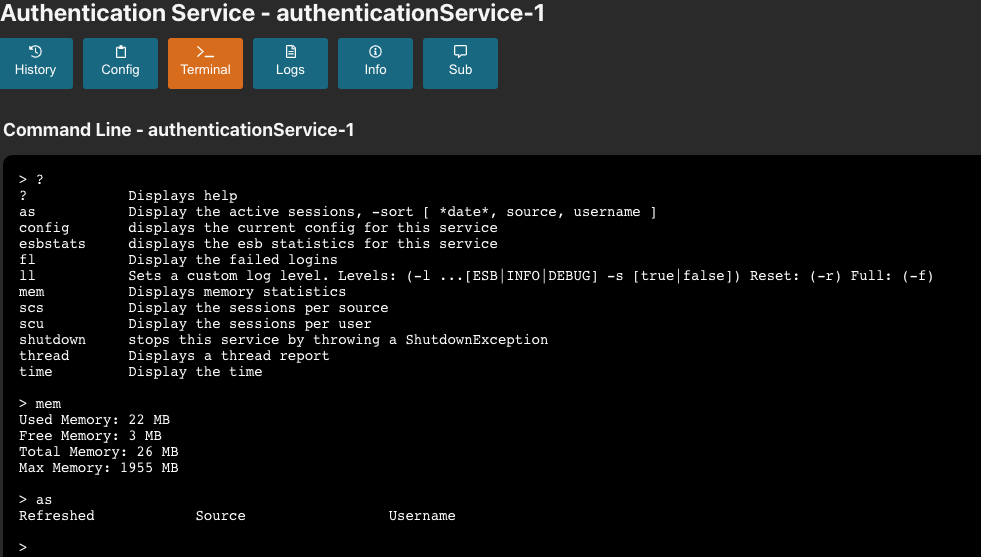
¶ Logs
The Logs button allows for viewing or downloading the logs for the selected service on the selected host.
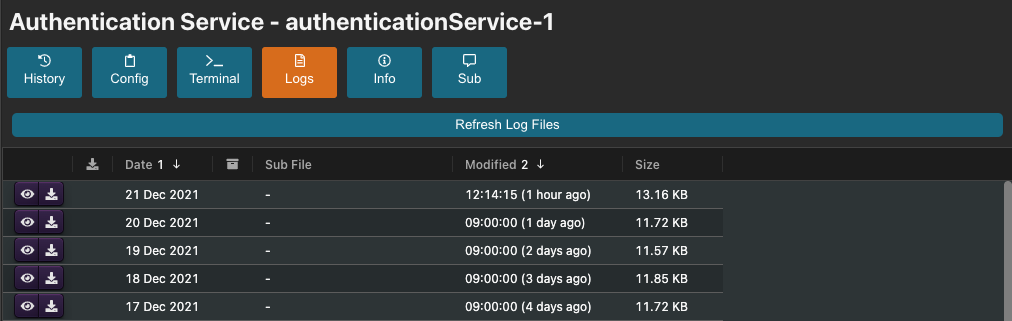
Clicking on the eye icon opens up a log viewer window for that file. It uses an instance of less, see here for information on interacting with the log file.
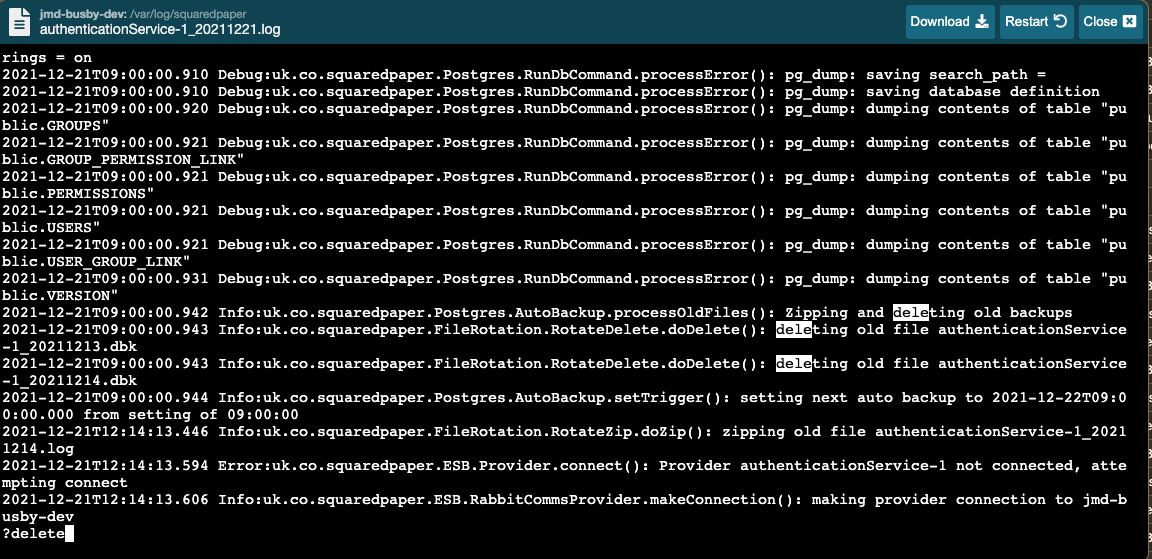
Clicking the download icon downloads that file to the local computer.
¶ Info
The Info button shows some informaton about the service, such as it's command line parameters, CPU usage etc.

¶ Sub
The Sub button brings up an ESB subscriber to the selected service on that host. This is useful for sending debug messages to the service.