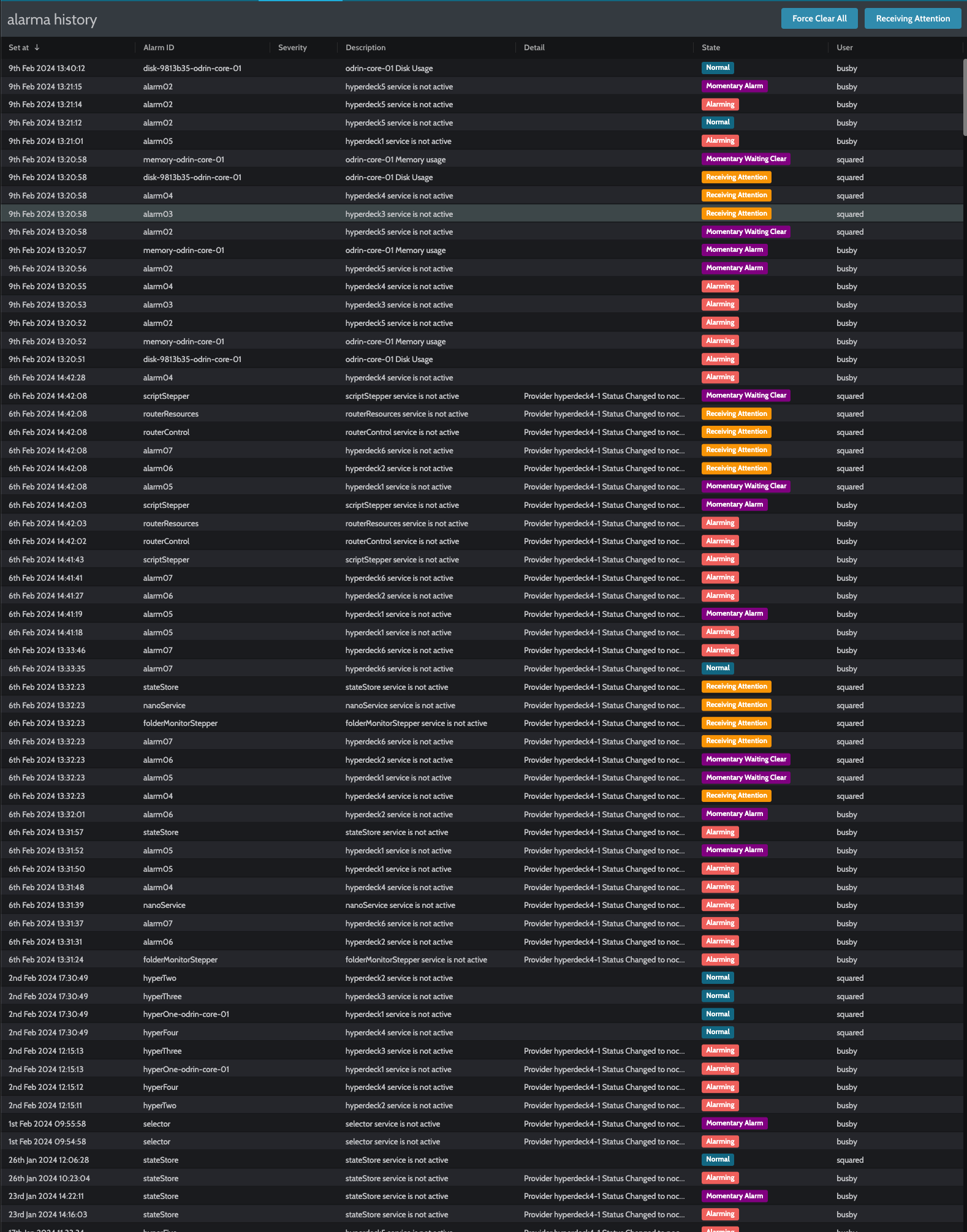The Busby Alarm Panel is a lamp and buzzer panel style view of alarms in the Busby Alarm System.
The layout of the Alarm Panel is customisable, and is set up using the following heirarchy:
Page --> Strip --> Group --> Alarm
¶ Alarm Panel Layout
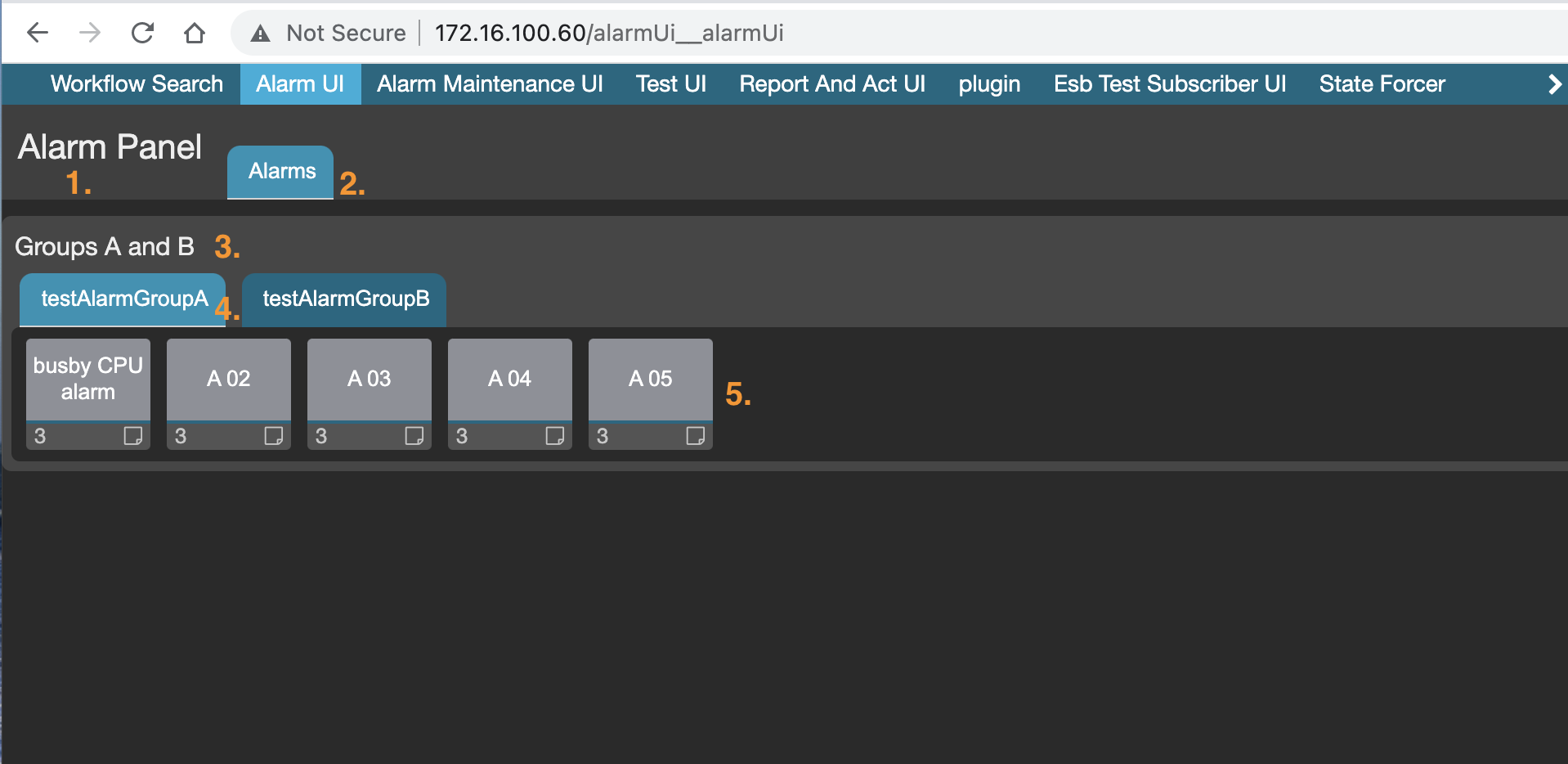
- The Alarm Panel Name
- Page Name
- Strip Name
- Group Name
- Alarms
Where multiple pages and groups are available, the selected page/group is displayed in light blue.
The alarm panel displays the latest status from the Busby Alarm Service. The alarm panel receives unsolicited status updates, so does not need to be refreshed to see the latest status.
Depending on the status of the alarms, the alarm buttons change colour accordingly. Please see here for information on alarm states and their respective colours.
¶ Alarm Buttons
The alarm buttons have several features
The number at the bottom left of the alarm button indicates the severity of the alarm. This is configurable in the Busby Configuration Editor.
The sticky note icon in the bottom right hand of the alarm button is solid white if a note for this alarm has been configured in the Busby Configuration Editor, and transparent if not. Clicking on this icon brings up more detailed information about this alarm.
¶ Alarm Information Pop up
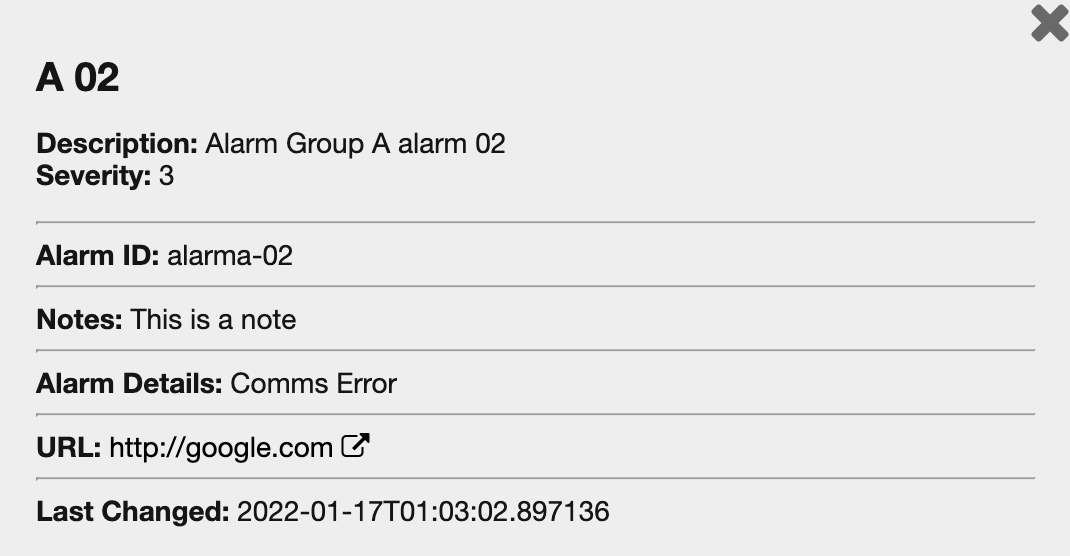
The pop up contains the following information:
- Label - the alarm label as set in the conifguration editor
- Description - the description as set in the configuration editor.
- Alarm ID - the ID of the alarm
- Notes - Notes configured for this alarm in the configuration editor, if any. This is designed for putting information such as telephone numbers for operators to call in the event that this alarm is triggered.
- Alarm Details - if the triggering application or service provided any details as to why the alarm has been triggered, these are displayed here.
- URL - if an alarm has a URL associated with it in the configuration editor, this will present a link which will open in a new window
- Last Changed - the last time this alarm changed status
¶ Action Buttons
The Alarm Panel has 2 action buttons, which appear in the top right of the panel - Receiving Attention and Force Clear All.
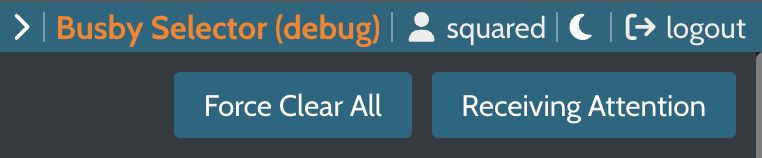
¶ Receiving Attention
Receiving Attention puts all alarms which are currently in the state of alarming, into the state of receiving attention. This state means the alarm is acknowledge and someone is dealing with it.
¶ Force Clear All
This button is designed for engineering/supervisor use only, therefore only appears if the user has the appropriate permission. Pressing this button immediately resets all alarms in the system into the normal state.
¶ Alarm History
An Alarm History application is also available to keep track of all alarms that have been triggered, cleared or self-cleared.